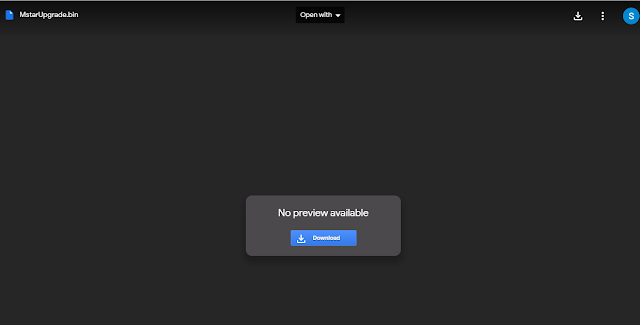How to purchase Skyworth and Coocaa TV in lazada through installment plan?
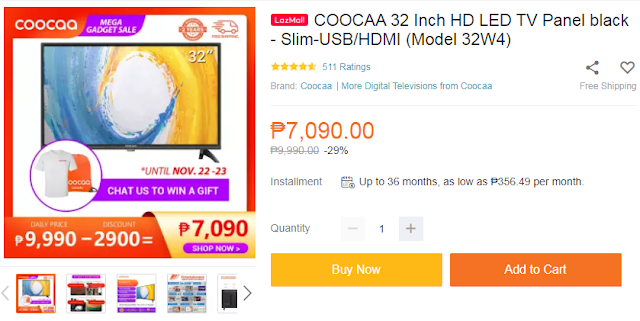
Skyworth and Coocaa TV comes with installment terms of 3-months, 6-months, 12-months, 18-months, 24-months and 36-months through BDO credit cards in Lazada online shopping mall. To pay the Skyworth TV or Coocaa TV with installment terms via BDO Credit Card, log-in your Lazada Account and select BDO Installment upon checkout. However, if you don't have an account, please sign up at Lazada online shopping mall . Minimum purchase to avail BDO Installment term is Php 3,000. How to buy product on Lazada Shopping Mall using Installment terms? 1. Log-in your Lazada Account or sign up at Lazada online shopping mall if you don't have an account yet. 2. Select a product you wish to buy, select for quantity and press BUY button. Please refer to image below. 3. Then place an order on " PLACE ORDER NOW " tab. Here you will see your order summary, Enter Coocaa Voucher Code if you have one, and click " APPLY ". Please refer to image below. 4. Selec