Skyworth Android TV Problem: Your device has failed verification. System halted.
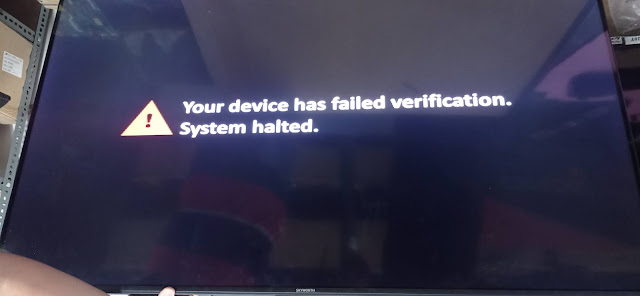
This problem is usually encountered when the background automatic software update is not finish. Your device has failed verification. System halted. Please refer to the image above. List of Skyworth affected models are as follows; 50SUC6000 50SUC7000 50SUC7500 55SUC7000 55SUC7500 Solution to the problem is a manual software update. Please see below instructions. Needed Tools: 8GB or 16GB USB Flash Drive (Fat32) SUC7000 / SUC7500 Software (2.36GB) How to update Skyworth’s SUC Series software? Download the software from provided link. https://drive.google.com/file/d/1v2qQoCgtBEqt9gEQh33qh-8Sdhha-c0V/view?usp=sharing Extract and move the software into USB Flash root directory. Insert the USB Flash Drive containing software into USB port 2.0. Please refer to the image below; Unplug the Skyworth SUC7000 and SUC7500 series from power source. Please refer to the image below; Then press the power button for at least 10 seconds or until the update progress bar appears in your screen. Please
