How to Update Skyworth 55SUC8300 Software and Firmware?
There are two different way on how to update the Skyworth 55SUC8300 software and firmware. The manual update using USB flash drive and the automatic update over the internet.
Skyworth 55SUC8300 Software and Firmware Manual Update Using USB Flash Drive!
- 8GB or 16GB USB Flash Drive (Fat32)
- 55SUC8300 Software (2.45 GB)
How to update Skyworth 55SUC8300 Software and Firmware manually offline?
- Download the Skyworth 55SUC8300 software from the provided link. Skyworth 55SUC8300 Software
- Move the downloaded software into USB Flash root directory.
- Unplug the Skyworth 55SUC8300 from power source.
- Insert the USB Flash Drive containing software into USB port 2.0. Please refer to the image below;
- Press the power button and hold, plug-in back the TV to the power source, keep holding or pressing the button and wait for at least 15 seconds.
- After roughly 15 to 20 seconds the progress bar start to show. please refer to the image below for your references.
After the software update completed, bugs on the TV will be patched and it will work smoothly. It took a roughly 30 minutes to complete the update. Please watch the video above for more information.
FAQS:
Q: What happened to the TV after the update?
Ans:
- All bugs and code flaws will be fixed.
- Hang up volume
- Automatic Exit on apps (YouTube, Netflix)
- Once unit will start updating its system, unit was not turning back, it keeps on updating (No Exit or Off)
Q: How long will the update taking place?
Ans: The complete update cycle is take roughly 30 minutes?
Q: I have a 4GB USB Flash, can I still used it?
Ans: No. It will give you an error message or worst ruin the entire mainboard.
Skyworth 55SUC8300 Software and Firmware Update over the Internet!
Here are the step by step guide on how to update the software of Skyworth 55SUC8300 Android TV over the internet. This "howto" update is made easy with an actual images;


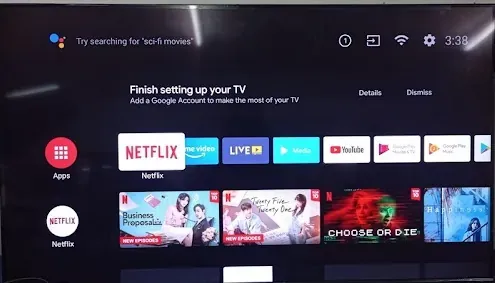








Comments
Post a Comment