Skyworth India: Metz M55G3 and Coocaa 55S6G Pro Android TV Latest Software Update is now available!
Skyworth release new software for India model Metz M55G3 and Coocaa 55S6G Pro Android TV and is now available for update online.
How to update the software of Skyworth Android TV?
Here are the step by step guide on how to update the software of Skyworth Android TV online. Made easy with an actual images;
2. Using your remote navigation keys, locate "Settings" and press "OK" button. Please refer to the image below;
Now the update is completed, your inputs are really important. I am please to know your reactions and suggestions to be apply to the next update. Kindly use the comment section below for your feedback.
Video is also available for viewing here: https://www.youtube.com/watch?v=0Qr-ak3uhEY
Related post:
Thank you!

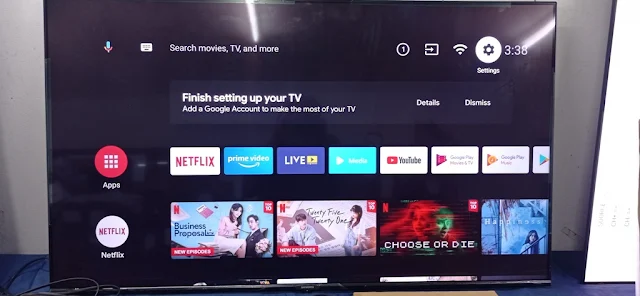
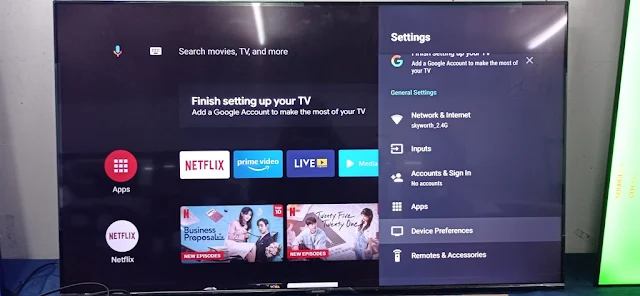






Comments
Post a Comment