Coocaa 40S5G (40 Inches Full HD LED Android TV) Helpful Review!

And as expected, the Coocaa 40S5G is none Netflix TV despite of being a bearer of Google Android Operating System.
This particular model does not even authorized you to search Netflix keyword on play store as confirmed by Coocaa Head Quarter and as what we have experience during the test.
However, youtube and other free video streaming appliccation are all available for you to enjoy.
Since, it was dubbed as none Netflix ready TV, in my opinion there is always a way to get around and get in.
But before we go further, let us first to take look the product specification. Let's begin…
Coocaa 40S5G Specification
OS: Android Oreo 8.0Design: Infinity Display
Processor: Quad-Core CPU, Cortex A53
Graphics: Quad-core GPU. Mali T860
RAM: DDR 1.25 GB
HDD: eMMC 8 GB
AI Assistant: Google Assistant
Sound:
DTS Tru-Surround
Dolby Digital™ Plus
Sound Mode: Sandard, Sport, Movie, Music
Speaker: Down-firing Speakers
Surround: Yes
Backlight System: Direct LED
Panel Type: VA Panel
Screen Size – Diagonal: 40 inches
Display Resolution: 1920 x 1080
Viewing Angle: 89/89
Clear Motion Rate: 60Hz
Response Time: 9.5ms
Brightness of Panel: 240
Picture Mode: User/Standard/Sport/Vivid
Display Mode: auto, 16:9, 4:3, panorama, zoom, P2P
Receiver: DVB-T2 Receiving System
Digital Audio Output: optical
Audio Output: Lineout/Earphone
Video Color Systems: PAL M/N NTSC-M
Audio System: CVBS,L/R(Mono L)
NEW! Remote with Voice Command Microphone!
Now that we have knowledge about the Coocaa 40S5G specs, lets dive to take some of it's feature.
Life is Easy with Android TV
With Coocaa 40S5G you can control your Smart home devices using your Coocaa remote. Likewise, if you feel bored, you can also talk to your Coocaa TV Google Assistant. Explore and have fun!
Visualize what you say
No more search typing, just say what you want and Google voice search will find it for you.
Erupting Contents
You can find and download thousands of apps and contents in Google play store.
Infinity Display
Edgeless frame or 97% screen to body ratio known as FOCL technology Coocaa 40S5G utilize to reduce top, left and right frames to maximize the user home entertainment, whereas regular 40 inches has 94% screen to body ratio. FOCL stands for "Frameless Open-cell Lock-in Technology".
Infinity View 2.0
We have dedicated to design an unprecedented display to give you a much more immersive, detail - oriented, comprehensive viewing experience.
From phone to Coocaa TV
Just click on the cast icon on your smartphone to cast videos and pictures on your TV and get better viewing experience. Thanks to built-in Google Chromecast.
Game in your style
Play games without your station. Google play provides thousands of games. However, gamepad is not included inside the box.
Window to the outside world
Full HD (1080p) brings every detail to your screen transforming your viewing experience Full HD TV is two times more detailed than HD TV.
Every port you need
Use USB to play movie or music in multiple codec, connect HDMI to expand computer screen, connect external speakers to enjoy surround sound.
About Coocaa
Coocaa is a mid to high-end internet brand that provides high specs, high cost performance produtcs and great service. They have set foot on more than 40 countries, built nine manufacturing bases and six R&D centers globally.Coocaa slogan is "Play in your Style" which is to hit the PLAY button on the best contents that you love and have a great time.
All of the products are manufactured with a factory of 23 years experience under Chinese standard.
Here on the Philippines, Coocaa and Skyworth signed contract to cater after sales service. Therefore, expect the service Skyworth has.
Now that you have enough product knowledge about what is Coocaa 40S5G, then it is time for you to know how you will get around the problem.
And the most common and expected problem was Netflix installation. Then let's go…
How to install Netflix to Coocaa 40S5G 2K Android TV?
Since, Coocaa 40S5G is none Netflix TV, therefore, it is normal to encounter the following Netflix error as follows; This device is not optimized for Netflix (-14)
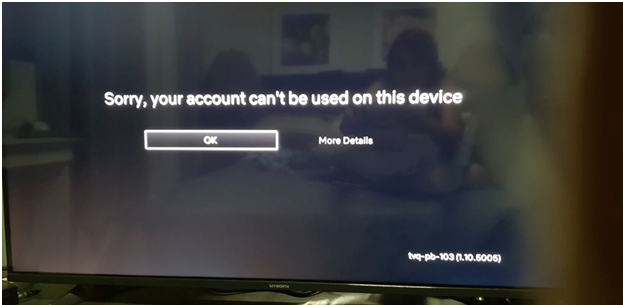
Yes, there is a solution to that particular problem you've encounter but some Netflix feature will be compromised. Because, the application we are going to install to go around the Netflix server is the recent android version 4.4.4 Netflix app.
This application is work well with Jellybean but I think it is old enough for the new Oreo operating system or the Android version 8.0.0. However, it still works.
To make it happen we need to install the ES File Explorer File Manager first as our dependencies. Here's how to install ES File Explorer to Skyworth Android TV.
- Go to Google Play Store.
- Search for "ES File Explorer File Manager".
- Click "Install"

First we need to download the older Netflix APK file or the Android Package Kit File from the trusted source. Here is the link to Netflix4-4-4-build.apk.
Since we already obtain the software we need, we will now proceed to install it. Below are the step by step procedure on how to Install the Netflix4-4-4-build.apk to Skyworth model 49E6, 49E6D, 49E3, 49E3D, 43E6, 43E6D, 43E3, 43E3D, 40E6, 40E6D, 40E3, 40E3D, 32E6, 32E6D, 32E3 and 32E3D.
Step by Step Procedure on how Install Netflix to Skyworth Android TV.
Load the Netflix4-4-4-build APK (Android Package Kit) file on your USB flash drive. Make sure that it will not be put inside a folder.Insert the USB flash drive containing Netflix4-4-4-build file to the Skyworth Android TV USB 2.0 port.
Open "ES File Explorer File Manager "
Go to install APK application found in the “ APP” menu.
Select the “INSTALL APK” and you will see the applications you save in the USB
A pop up menu will come out and select the “Package installer” for the application to be installed in the TV. You can select the “Just once” option.
Installing Application Using Factory Settings
Using original Skyworth remote or the Factory remote, Press "Source 3 1 9 5".



How to install Netflix the easy way!
- Download Netflix4-4-4-build.apk here using laptop or desktop.
- Transfer Netflix 4.4 apk to usb (do not put in folder,hard drive is not applicable)
- Insert usb(flask drive) to Android TV
- Download “Es File Explorer” in Google play store using your Android TV
- Open “Es File Explorer” and look for Netflix 4.4 apk
- Install Netflix but do not update(install apps cannot see in HOME MENU)
- To open Netflix go to SETTINGS then look for apps
- Open Netflix and enjoy!
How to Connect Coocaa 40S5G Digital Audio Output to Analog Speaker?
TV like Coocaa 40S5G comes only with Digital Audio output and it is frustrating if your available speaker is only compatible to analog connector as 3.5 mm jack.But worry no more, after so many try I finally found the compatible and exact product I needed to connect digital out to analog jack (3.5 jack ) speaker system. Thanks to UGREEN Digital Optical Toslink Coax to Analog Audio 3.5mm Jack Converter Adapter, I solve this problem and happy to share with you!
Where to buy the Digital Audio to Analog Audio Converter?
Here is the exact link of the product (digital audio to analog audio converter) https://amzn.to/2I5NBZS, it's from amazon and based on my own experience delivery would take 5 days from the date of purchase.The converter is just around $10.00 or 500 pesos converted to Philippine bank note. It's inexpensive. Take note avoid the one from Lazada converter, i won't work with Coocaa and Skyworth LED TV.
How to Setup Coocaa 40S5G and UGREEN Jack Converter Adapter?






On your remote, press "MENU" and it will bring you to the following screen. Please refer to below image;






Coocaa 40S5G False Positive Defect

Coocaa 40S5G Parts

Coocaa 40S5G Mainboard

Coocaa 40S5G Power supply

Coocaa 40S5G Bluetooth

Coocaa 40S5G Wi-Fi Adapter

Coocaa 40S5G Wi-Fi Speaker




The market is flooded with a variety of lighting options, but the ones which have recently gained great popularity are the LEDs that are Light Emitting Diodes. small tv
ReplyDeleteThe best news is that 40-inch tvs are not as expensive as the larger sizes, and yet many of them have similar features as some of the bigger models.
ReplyDeleteThis comment has been removed by the author.
ReplyDeleteI have try install netflix and successed but can't play netflix movies. Same with error / issue picture on the top
ReplyDeleteSir can you share firmware for cooca 40S5G
ReplyDeleteI need too
DeleteHello sir, do you have firmware for coocaa 40s5g??
DeleteI'm looking for firmware Coocaa 40S5G, may someone can help me, thank you.
ReplyDeleteYou have just started a new job and are required to pass a drug test. It’s an all-too-common circumstance. You are unsure if the weed you smoked a few days ago might affect the result, and you need to find out different methods to get thc out of your system as soon as possible. There’s a good chance a drug test will identify the psychoactive cannabinoid tetrahydrocannabinol (THC) in your system if you’ve recently smoked a cannabis strain high in THC. It can be found in urine, blood, and hair follicles. EDTA is a colorless, water-soluble compound that aids in the dissolution of ions and limescale Visit: https://www.urineworld.com/
ReplyDeleteHi Jesson, meron ka pang copy ng Netflix 4-4-4 Build pak? Wala kasi sya sa google drive. Thanks
ReplyDeleteHi, as mentioned on the steps on this page on how to install NETFLIX on Coccaa 40S5G, the "ES File Explorer File Manager" app is not searchable anywhere in tvs playstore. Has this application been changed or updated? Thanks
ReplyDelete