How to Fix Your Skyworth Smart TV Stuck or Hang on the Logo Problem
Night, it's TV time, gather in-front with snacks, turn on the Skyworth Smart TV (Google TV or Android TV) , and... wait a minute. Nothing it happening, boohoo, it's stuck and hanging the screen logo. But it responding on remote, power button. Don't despair! Before you call Skyworth service center, here are some solutions you can try to get your Skyworth TV back up and running:
The Gentle Approach:
Unplug and Replug
The classic "turn it off and on again" method applies to Skyworth TVs too. Disconnect the Skyworth TV from the power outlet for at least 60 seconds enough to drain all the stored power in there, then plug it back in to the power source and wait for it to fully boot up. This can clear temporary glitches and power issues.
Check Connections
Grounded USB and loose cables can disrupt the signal and cause the TV to freeze. Unplug USB Flash Drive and ensure all HDMI cables, RCA, Antenna and other connections are secure, both at the TV and the source device (cable box, streaming stick, USB Flash Drive, etc.).
Getting More Technical:
Update Software
 |
| An actual image of Skyworth Smart TV Manual Software Update (STD4000 Series) |
Outdated software can sometimes cause problems. Check if your Skyworth TV software update is available for your TV or if it is available on Skyworth After Sales Service Center official blogsite. Updates often include bug fixes and performance improvements. Most TVs allow you to update directly through the settings menu, but you can also download the update from the our download page and install it manually.
If All Else Fails:
Contact Support: If none of the above solutions work, it's time to contact Skyworth After Sales customer support. And be prepared to provide details about your TV as follows;
- Name:
- Contact number:
- Complete address:
- Dealer:
- Branch:
- Unit model:
- Date of purchase:
- Complain:
Bonus Tips:
Regular Updates: Set your TV to automatically update software whenever new versions are available.
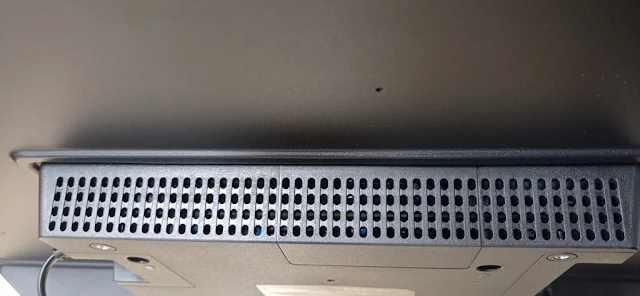 |
| An actual image of Skyworth TVs Vents |
Preventative Maintenance: Dust your TV regularly and avoid blocking ventilation vents to prevent overheating, which can contribute to glitches.
By following these steps, you can increase your chances of fixing your Smart TV stuck on the logo screen and get back to enjoying your favorite shows and movies. Remember, if you're not comfortable trying any of the more technical solutions, it's always best to seek professional help.



Comments
Post a Comment