Coocaa 40-inch 40Z72 Google Eyecare TV Actual Review
The Coocaa 40Z72 is one of the best entry level Google Smart LED TV found in the market today. Featuring a boundless 4.0 frame design and a Full HD panel to ensure the best viewing experience. Perfect to any typical Filipino house.
Like a premium model, the Coocaa 40Z72 is running on top of Google TV operating system, powered by a A55 1.5GHz quad core processor and Mali G31MP2 GPU (Graphics Processing Unit. While it's 8GB Internal Memory with 1GB RAM is enough for your additional downloads.
Like a premium model Coocaa 40Z72 is also loaded with exciting smart features such as Voice Search, Chromecast or Wireless Display, Bluetooth, PVR (personal video recording) or Time Shift, Wi-Fi, and USB Media File Playback.
Coocaa 40Z72 Google TV Review
The Coocaa 40-inch with model name 40Z72 is an entry level smart LED TV running on top of Google TV operating system.
With 40Z72 you may also enjoy a Chromecast feature of premium model as well as all the pre-installed apps as follows; Netflix, YouTube, Amazon Prime Video, YouTube Kids and more.
Coocaa 40Z72 Boundless 4.0 Screen Design
The design of Coocaa 40-inch 40Z72 is known as "boundless 4.0 infinity design" meaning 99% of the screen to body ratio is dedicated to serve as display or lighted portion.
It uses IPS panel, screen size is measuring 40-inch with display resolution of 1920*1080p or Full HD. Since it comes with IPS Panel, the 40Z72 viewing angle is 178 degree better than VA panel.
But, in my opinion, having it wall mounted is much better and most recommended, its true, it saves you a lot of space as well as your Smart TV is more safer. Now if your looking for authorized installer, then I personally know someone who do it for you.
Backlight of Coocaa 40Z72 is known as "Direct LED", as it named, direct LED means LED light are install directly to the back or right behind the LCD. As a result, it'll produce more clearer images. Please refer to the image above for a Direct lit LED.
Below is the actual image of Coocaa 40Z72 Google TV Antibacterial remote. It is available online, but be careful since there is a one they called universal remote which is not really compatible. So if you want to get an authentic Coocaa Android remote then here is the link: shp-ee/skyworth-androidtv-remote
Coocaa 40Z72 Back Cover
The back cover of Coocaa 40Z72 Smart Google TV is made of galvanized sheet plate painted in black which blended with nice curves and edges, makes it elegant.
Diamond Edge Design
A 40Z72 nicely diamond edge designed makes the LED TV back cover looks smart. However, in real life, no one is really paying attention to a back cover.Coocaa 40Z72 Available Input Ports
The available inputs for Coocaa 40Z72 that is installed on it's lower edge are as follows, 2 USB 2.0 port, digital audio out port, 2 HDMI ports, RCA jack and a RJ 45 input for your network, RF receiver. While the power cord is found on the other side.
USB Port: On this model, we have two 2.0 USB port, mainly it is use to play movie, picture viewing and also, use for offline software upgrade and update
RF receiver: Mainly for receiving digital local channel.
Digital Audio Out: Mainly use as audio out. If you're still using an analog or the older version of speaker system then you need to read this, Connecting Coocaa Google TV Digital Audio to 3.5mm Jack Old Analog Speaker.
HDMI Port: On this model we have two HDMI port, HDMI 1 is for ARC while the HDMI 2 is served as a service port for a URT Debug tool.
RCA Port: This are the Red White and Yellow port female jack. It is served as audio video in to the TV coming from your setup box or DVD player if you still have one.
Ethernet Port: This port is use for your local area network connectivity.
Coocaa 40Z72 Power Cord.
Down Firing Speakers
A Dolby Audio Dolby Digital Plus deliver a cinematic, crisper and clearer sound on your entry level Android TV Coocaa 40Z72 Down Firing speakers. It also have a built-in equalizer and AVL to control the pair of 6ohms 10W speaker system.
Manual Power Button
Who doesn't want a manual power on and power off button installed on the TV, definitely not me. I often misplace the TV remote control. So if you are like me, worry no more Coocaa 40Z72 still have a manual button used to power on or power off the unit and accessing the basic menu. Manual power button is located right behind this light indicator and Coocaa Logo.
Coocaa 40Z72 Light Indicator
Light indicator is really important to a basic trouble shooting. Because, the light it emits tells you exactly what your TV problem. Beside, this light indicator is also responsible as receiver that accepts command from your remote.
Coocaa 40Z72 Mainboard
This is an actual image of Coocaa 40-inch 40Z72 Android TV motherboard or main board. The aluminum heatsink that protect it's quadcore CPU is more than enough. Overall, it'll last long when used normally and correctly.
Backlight
Coocaa 40Z72 Antibacterial Remote
How to Connect and Pair Bluetooth Remote to Coocaa 40Z72?
Here are the step by step guide on how to connect or pair your Coocaa Android remote to Coocaa 40Z72 smart Android LED TV.
Remember that there is two scenario connecting remote, one is when you setup the TV first time and the other one is when you are currently using it. To put the TV and remote into pairing mode please do the following;
- On your remote, press "HOME".
- Using navigation keys, locate "Settings" and press "OK".
- Inside the settings menu locate "Add accessory" and press "OK".
- To activate the pairing mode press "HOME button and arrow left button". Please refer to the figure above.
- And finally on your TV Screen "TV BLE Remote 30:AE:78:1A;CD:02" pop out, select it and press "OK" to initiate paring. Please refer to the image above.
Coocaa 40-inch 40Z72 Google TV Specs:
Model: 40Z72
Operating System & Version: Google TV
CPU: A55 Quad core, 1.5GHz
GPU: Mali G31MP2
Internal Memory: 8GB
RAM: 1GB
Voice Search: Yes
Google Assistant: Yes
- Eyecare TV (Flicker Free & Low Blue light) with Antibacterial Remote
- Google T.V
- Infinity Screen 4.0
- Full HD
- Android 11.0
- 60Hz
- Dolby Audio
- HDR10
- Trochilus Extreme 2.0
- Speaker 2*8w
- Internal Memory 8GB
- RAM 1.5GB
- Google Assistant
- Remote Voice Command
- Bluetooth 5.0
- 2.4/5GHz Wifi Connectivity
- 2 USB Port
- 2 HDMI Port
Coocaa 40Z72 Special Features
The Coocaa 40Z72 key features or special feature are the following; Infinity screen, Google TV OS, Trochilus Extreme 2.0 Engine, Voice Control or Talk Back (Google Assistant), Pure HDR, AV1, and Bi-Directional Bluetooth.
Trochilus Extreme 2.0 Engine
Trochilus Extreme 2.0 is a picture quality processing engine that make every scene pleasing to the eyes of the viewer. It is done by delivering a more natural and colorful content regardless of the video source quality.
Precision Definition
To tackle the blurry images and trace the outline of objects to make them look cleaner. Works differently to enhance definition of over picture and sharpen the edges and lines.
Contrast Booster and Skin Color Adjustment
Automatically adjust contrast ratio based on the light and shade of video content. Further enhances the light of the bright part and makes the details of the picture clear.
Color Compensation
Makes precisive color division and carry out color compensation and adjustment to realize distinctive color differentiation.
Talk Back or Voice Control (Google Assistant)
Voice control is accessible even for the elder and children. Just press the voice button and ask to search your favorite movies on the Coocaa 40Z72 is made possible. Thanks to it's talk back function and voice control that is made possible by Google assistant.
Talkback Function Error
Sometimes there is an error on voice control function or talkback, it become more annoying than help users. Annoying to the point that it'll describe or talk back on your every action.
For example, if you type in your Wi-Fi password, the talkback function will say it out loud. But in most cases, it'll describe every applications installed on your TV when you hover on them.
How to remove the talkback Error?
To remove the talkback error you only need to reset the Coocaa 40Z72 Google TV to it's factory default settings.
How to reset Coocaa 40Z72 to factory default settings?
On this tutorial I will show you a step by step guide on how to reset a Coocaa Android TV.
- Press "Home" on your remote to access your Android TV home page.
- From "Home Page" used your remote navigation keys to locate the "Settings" and press "OK".
- From "Settings" using your remote control, navigate all the way down to the "Device Preferences" and press "OK".
- From "Device Preferences" menu, navigate all the way down to "Reset" and press "OK".
- Then choose "Reset" using the remote navigation keys and press "OK".
- Next select "Erase everything" and press "OK".
- Upon pressing "OK" on your remote, your Google TV will automatically turn off for a while.
- Then you will be greeted by two halos with a "Erasing".
- After a few minutes you will be greeted by an androidtv logo...
Congratulation to you my friend if you reach until here, means you are successfully reset your Android TV. However, if you have any further question kindly use the comment section to reach us.
Pure HDR
The Pure HDR restore the truest colors, it is a Coocaa self-developed HDR technology, the video image is rendered to be more life-like, with wider contrast consisting of deeper black levels and enhanced color highlights.
AV1
Being equipped with the latest generation of video codec standard - AV1, the compression rate can be increased by 30%, making video playing faster under the same image compression quality. Uses less data while offering the same quality for 4k UHD video.
Bidirectional Bluetooth 4.1
Endless Possibilities of a TV Staying with you for every wonderful day with Bidirectional Bluetooth 4.1, more than watching your favorite shows.
Bluetooth 4.1. It is a Dual Bluetooth and bi-directional communication with Input and Output sources. You can now connect your cellphone to the TV or TV to a speaker.
To Share
Two way audio transmission for mobile and TV
TV becomes the external sound-box of a cellphone
Family share wonderful contents.
Conclusion:
Overall, the 40Z72 is a good TV especially for those who have a tight budget. And if you have any extra money.
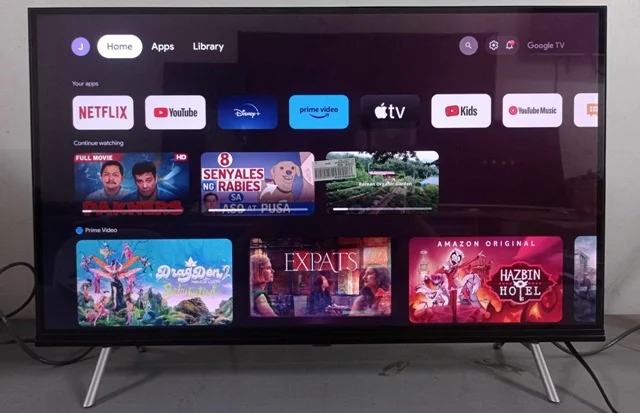



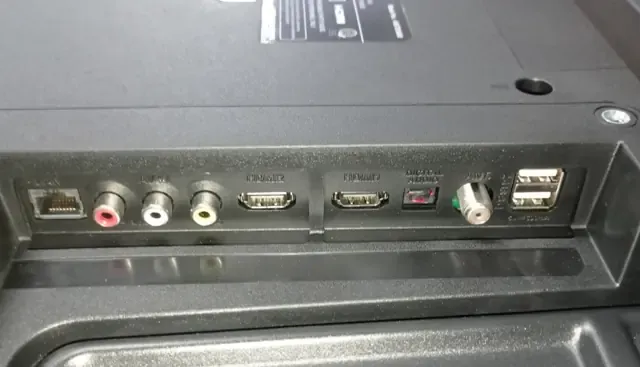





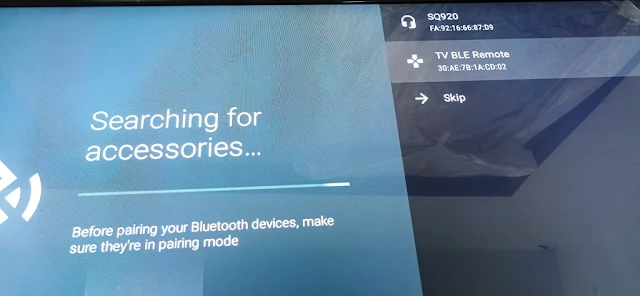









Comments
Post a Comment