Latest Android 9 OS for Skyworth 49E3, 49E3D, 49E6 and 49E6D UHD TV
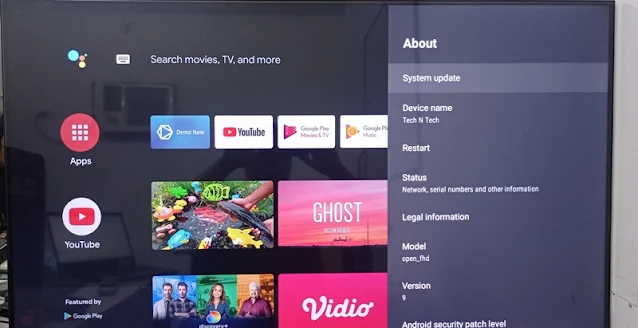 The following Skyworth UHD TV, models such as 49E3, 49E3D, 49E6 and 49E6D firmware, software and Operating System upgrade to the newer Android version is now available. Unfortunately, manual Android 9 OS installation and firmware update through USB Flash drive 2.0 is the only way and no online update and upgrade is made available.
The following Skyworth UHD TV, models such as 49E3, 49E3D, 49E6 and 49E6D firmware, software and Operating System upgrade to the newer Android version is now available. Unfortunately, manual Android 9 OS installation and firmware update through USB Flash drive 2.0 is the only way and no online update and upgrade is made available.
Usually, there are two different way to update or upgrade your Skyworth Android TV. The first one is by the used of USB which is you do a manual update or upgrade of your TV firmware and software. The second one is an update or upgrade over the internet, where you need to go the settings, device preferences, about then system update.
How to Install the Latest Android 9 OS to Skyworth 49E3, 49E3D, 49E6 and 49E6D UHD TV?
The following list are the Skyworth Android UHD TV model benefited with the upgrade. This models are as follows;
- 49E3
- 49E3D
- 49E6
- 49E6D
To perform a software and firmware update or operating system Upgrade on a Skyworth Android UHD TV please prepare the following tools;
16GB USB 2.0 Flash Drive
Android 9.0.0 Operating System for TV (Download Link: upgrade_loader_common_user_fhd_sa_20200328.pkg)
Skyworth UHD TV Original Remote Control
If you have completed the following tools listed above, then we are good to start the operating system upgrade procedure. But before we proceed, I want you to know that there is a risk and reward in upgrading the Android OS. The least possible risk you have to encounter is truly devastating, completely destroy you TV motherboard.
What is the risk?
The risk upgrading Skyworth 49 inch Android TV is connected to the T-Con and Panel, the new upgraded operating system, software and firmware are not compatible. The possible problem you might encounter is;
"The TV turn on or boot up, then the logo show on screen, then it'll asked you to pair the Android TV remote control and finally, roughly around 3 minutes a voice from the back is being heard but the TV is no display".
The only solution to this problem is to revert back or reinstall it's original Android 8 operating system. The process and step by step guide of Android TV OS installation and the tools needed as well as the software will be found below.
How to revert the Upgrade or Reinstall Android 8 OS?
To revert back or reinstall the older Android 8 OS to your Skyworth 49 UHD TV, you need the following tools;
16GB USB 2.0 Flash Drive
Android 8.0.0 Operating System for TV (Download Link: upgrade_loader_sign_user_fhd.pkg)
Skyworth UHD TV Original Remote Control
To reinstall please follow the instruction below, under article "How to Upgrade Skyworth UHD TV Operating System".
However, if you do it the right way, then you will ripped the following rewards. Your new OS comes with a pre-installed newer YouTube app, Apple TV, iWantTFC, Facebook Watch and more exclusive and latest version of other apps available for Android 9. Also, I am able to install and run the older version of Netflix, the Netflix 4.2.0.
How to Upgrade Skyworth UHD TV Operating System?
Here are the step by step guide on how to upgrade and install the Latest Android 9 OS to Skyworth 49E3, 49E3D, 49E6 and 49E6D UHD TV. Kindly follow the upgrade and update instructions below;
- Download the Latest Version of Android Operating System for Skyworth UHD TV. Please refer to the link above.
- Format the USB 2.0 Flash Drive to FAT32.
- Copy or move the latest Android 9 OS with filename "upgrade_loader_common_user_fhd_sa_20200328.pkg" into the root directory of USB 2.0 Flash Drive (Fat32).
- Unplug the Skyworth UHD TV (49E3, 49E3D, 49E6, 49E6D) from the power source.
- Insert the USB 2.0 Flash Drive that contain the software to the USB 2.0 Port port of the TV located at the back.
- Turn on the Android TV using the TV original remote control.
- The upgrade process is started when, TV boot up and Skyworth Logo Showing Stack / Hang on the screen for a while (roughly 1 minute hang on logo).
- Then Skyworth UHD Android TV will automatically reboot.
- Update progress bar will show up ( remember do not interrupt the process and pray there is no power interruption)
- Finally, it will come to the TV Setup.
- Press "source 3 1 9 5" to enter into the factory menu, and check the software version.
- Select General Setting -> Out Factory Reset function.
- Finish.(To avoid the Android TV to upgrade again, better remove the USB or delete the software in the USB)
How to install Netflix 4.2.0 to Skyworth 49 UHD TV?
- USB Flash Drive
- Original Skyworth Android Remote Control
- Netflix 4.2.0 Apps
- Download Netflix Apps Download Link: Netflix4-2-0-build-5941.apk
- Move the Netflix Apps to the USB root directory.
How to Access the Skyworth Service Mode or Factory Settings?
- Prepare the Original Remote Control
- Go to "Home"
- Press "Source 3195".
- Finally, your inside the factory settings or service mode.
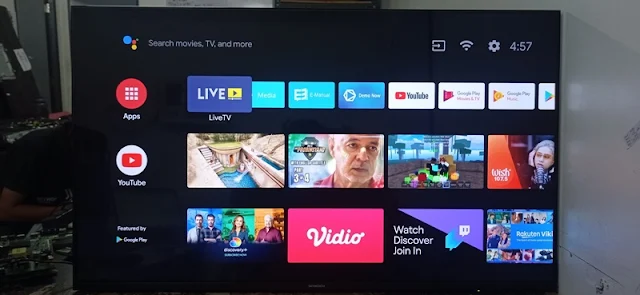



Comments
Post a Comment