Official Store Link
The software and firmware as well as the step by step installation guide is now available for Coocaa 32S3U Pro.
Reminder:
Kindly read all the details before starting since there file name needed to be rename in order for it to run smoothly. Also, their are two different ways on how to update the software of Coocaa India 32S3U Pro.
The Coocaa 32S3U Pro have two different way on how to update or upgrade it's software and firmware. The first one is using manual update while the other one is an automatic update, both is in need of USB Flash Drive.
During the update or upgrade process, a progress bar appears on the screen and the light indicator will flashing red. After the update or upgrade process is completed, your TV will automatically restarted.
To verify if the update or upgrade is a success, enter the Factory Menu. Check weather the software version is consistent with the upgraded software.
- USB Flash Drive (Fat32) 8GB or 16GB
- Software aml_upgrade_package.img
- Configuration file aml_sdc_burn.ini
Manual Software and Firmware Update or Upgrade
- Download the Coocaa 32S3U Software, Firmware and Configuration file here: Coocaa 32S3U Software Update for India Only.
- Extract the downloaded file.
- Copy or move the upgrade or update (Software and Firmware) file "aml_upgrade_package.img" and configuration file "aml_sdc_burn.ini" to the root directory of your USB flash drive.
- Insert the USB Flash Drive into Coocaa 32S3U USB Port, located at the back panel.
- Turn the Hot Keys "ON", with your original Coocaa remote control press "Source 3195" to enter the "Factory Menu".
- Restart the Coocaa 32S3U Pro by turning it "OFF" and unplugging it from power source.
- When the light indicator is completely "OFF" (no light), plug the TV back to the power source and turn it "ON".
- Once again, using your Coocaa remote key-in "Source 3195" to enter the factory menu.
- Using your remote navigation keys, locate "Update Software" and press "OK". Please refer to the image below for your reference.
- Then update or upgrade progress bar will appear on the screen and the light indicator will blink or flashing red.
- After the upgrade, the software will automatically perform a reset, you need to accomplish the initial setup first. Please refer to the image below for your reference;
Automatic Software and Firmware Update or Upgrade
- Download the Coocaa 32S3U Software, Firmware and Configuration file here: Coocaa 32S3U Software Update for India Only.
- Extract the downloaded file.
- Rename the upgrade configuration file "aml_sdc_burn.ini" to "fac_sdc_burn.ini".
- Copy or move the Software and Firmware file "aml_upgrade_package.img" and the upgrade configuration file "fac_sdc_burn.ini" to the USB Flash Drive root directory.
- Insert the USB Flash Drive into Coocaa 32S3U USB Port, located at the back panel.
- Unplug the Coocaa 32S3U from the power source.
- When the light indicator is completely "OFF" (no light), plug the TV back to the power source and turn it "ON".
- The update or upgrade process will automatically perform, progress bar will appear on the screen and the light indicator will blink or flashing red.
- After a few minutes, roughly 2 minutes the update process is finish, Coocaa 32S3U TV will automatically restarted. You need to perform an initial setup to complete the final phase.



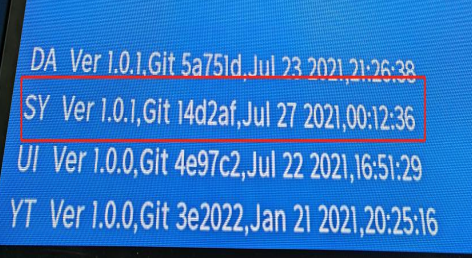


Thanks for sharing this guide. you can also read guides and tips on smartgeekhome.
ReplyDeleteThanks you so much, for long time, finaly i can repair my coocaa 32s3u
ReplyDelete